[Guide] Edit Hosts File On Any Version Of Windows
Have you ever stumbled across internet where to crack some programs and you need to edit a host file but wondered where to find this host file?
Then you are at the right place. The general location of a windows host file is X:\Windows\System32\drivers\etc\hosts . Where 'X' denotes the the drive letter of the partition your windows is installed in. (generally X is C).
This Guide will help you in editing your Host File.
Without further ado, below are steps for each Major Windows version on How to edit a Host file on Windows.
For editing host file in Windows 10 :-
- Click On Start
- Click On 'All Apps'
- Scroll Down till you See 'Windows Accessories'
- Expand It and You Will See Notepad Listed
- Right Click On Notepad Icon and click On 'More'
- Now Click On 'Run As Administrator'
- Click Yes on UAC and then click File → Open
- Now Navigate To This Directory : C:\Windows\System32\drivers\etc\hosts (You can paste it directly in address bar)
- Make the changes and click on Save.
For editing host file in Windows 8 :
- Press the Windows key.
- Type Notepad in the search field.
- In the search results, right-click Notepad and select Run as administrator.
- In Notepad, open the following file: c:\Windows\System32\Drivers\etc\hosts
- Make the necessary changes to the file.
- Click File > Save to save your changes.
For editing host file in Windows 7 & Vista,
- Click Start > All Programs > Accessories.
- Right-click Notepad and select Run as administrator.
- Click Continue on the Windows needs your permission UAC window.
- When Notepad opens, click File > Open.
- In the File name field, type C:\Windows\System32\Drivers\etc\hosts.
- Click Open.
- Make the necessary changes to the file.
- Click File > Save to save your changes.
For editing host file in Windows NT, Windows 2000, and Windows XP
- Click Start> All Programs > Accessories > Notepad.
- Click File > Open.
- In the File name field, type C:\Windows\System32\Drivers\etc\hosts.
- Click Open.
- Make the necessary changes to the file.
- Click File > Save to save your changes.
Alternate Method:-
- Install Notepad++
- Navigate to this directory :- C:\Windows\System32\Drivers\etc which is windows host file path.
- Right click on hosts file and click Edit in Notepad++
- Make changes and click on save.
- It will ask you to run as admin. Give Permissions and again click on save.
- You are Done
P.S.: Sometimes it will open as Save-As Dialogue Box. If that happens then save the file on your desktop. Then Rename the file and remove .txt extension(if the extension doesn't show then Open File Explorer→Click On File→Click On Folder and search options→Cleck On view tab and then untick on 'Hide extensions of known file types' ) and then in File Explorer Open the directory given above and then replace it.

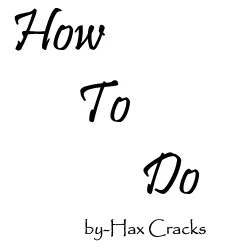





Comments